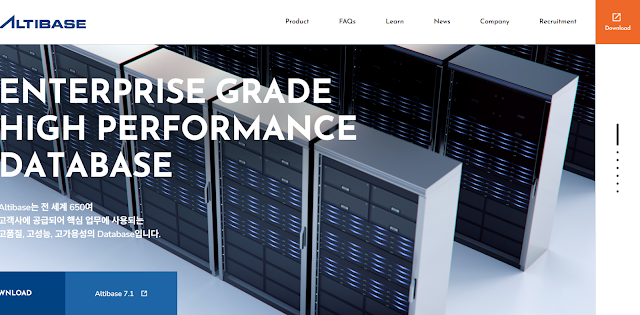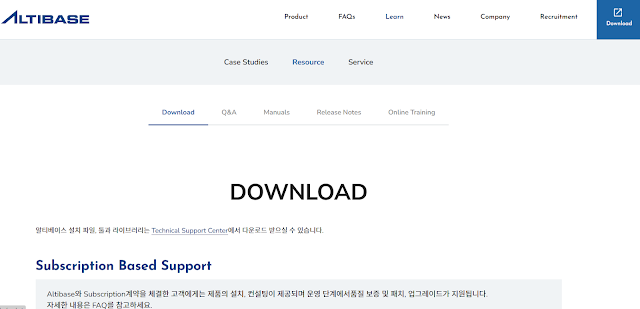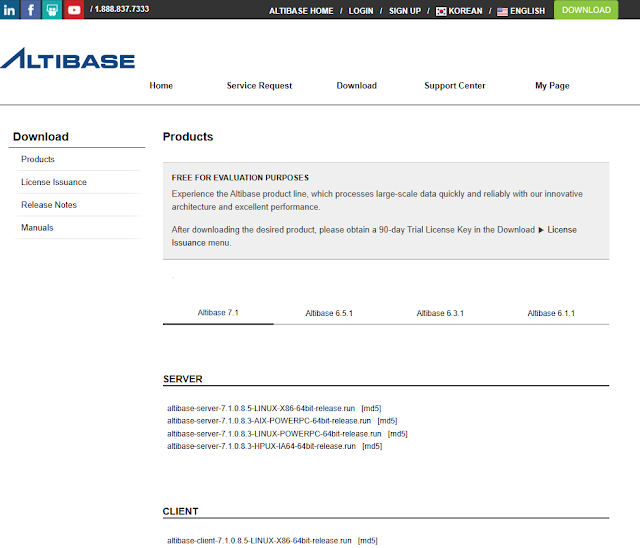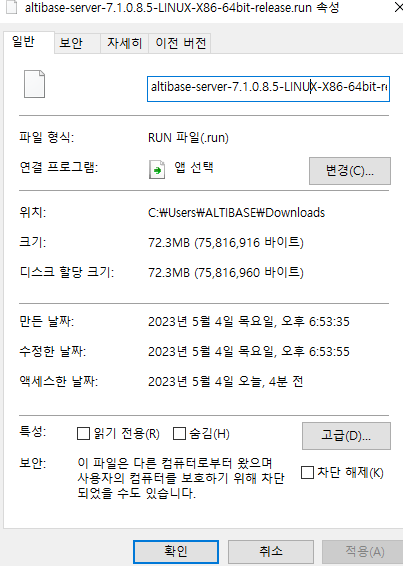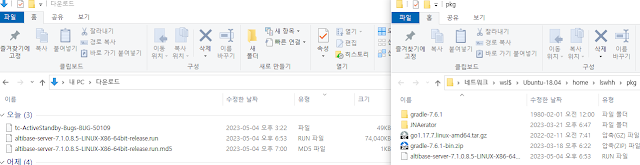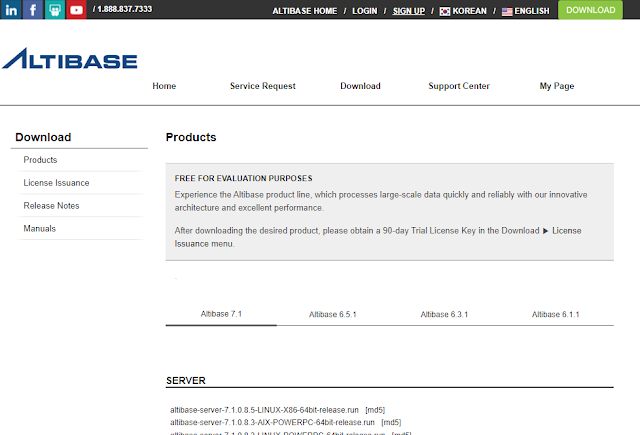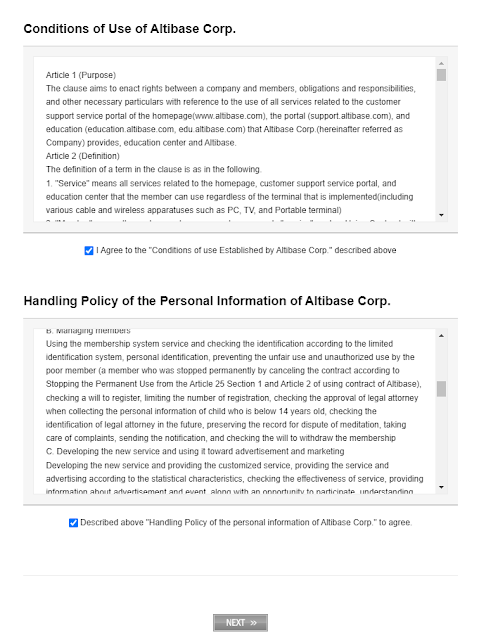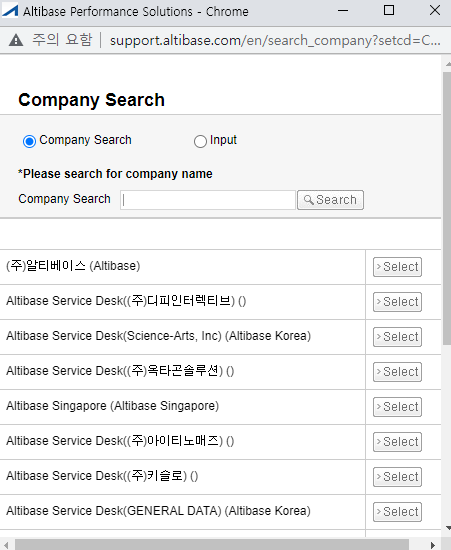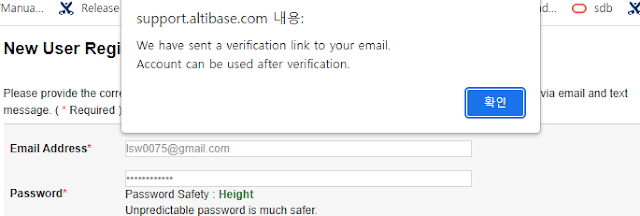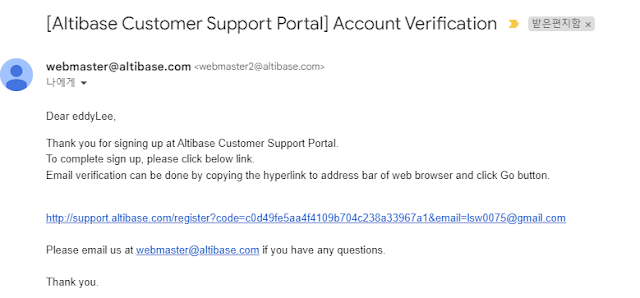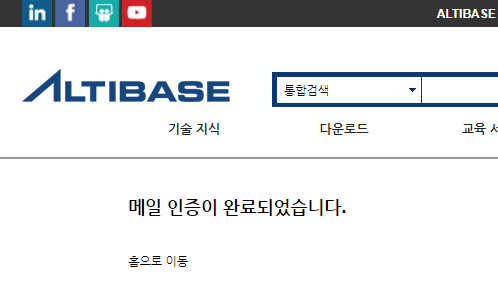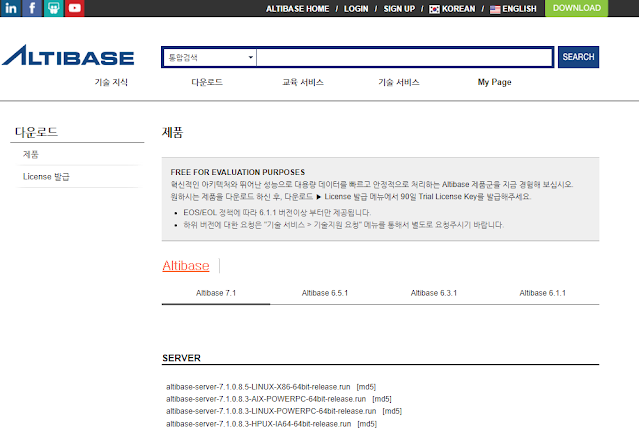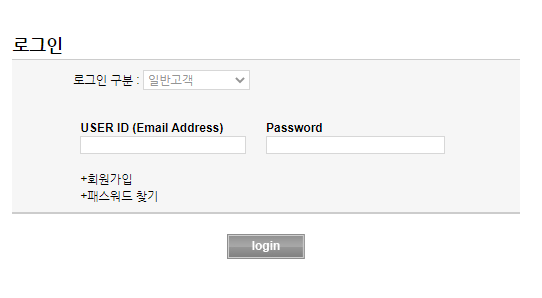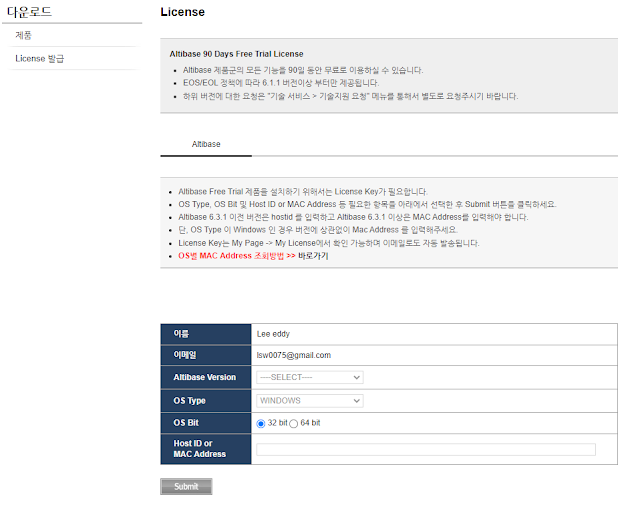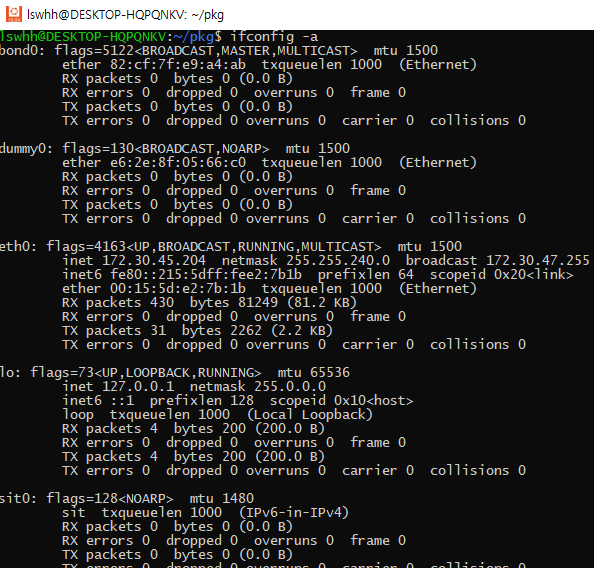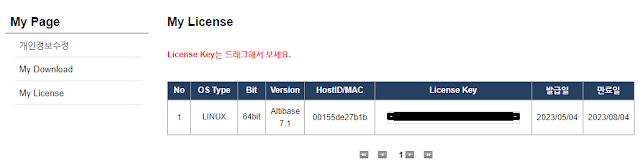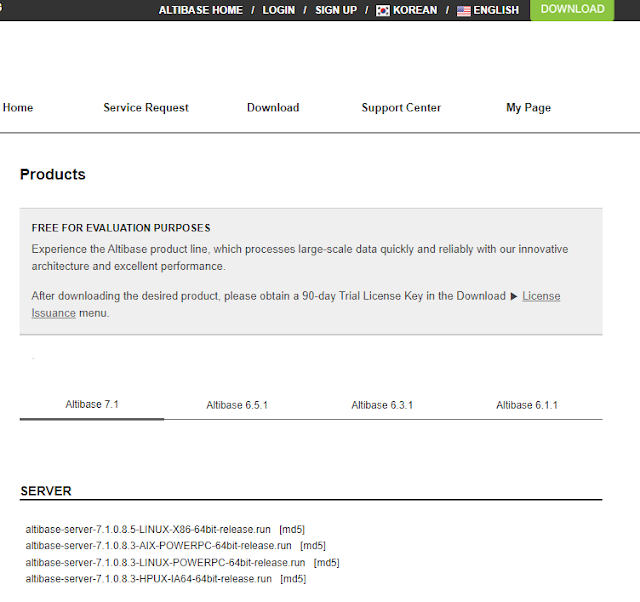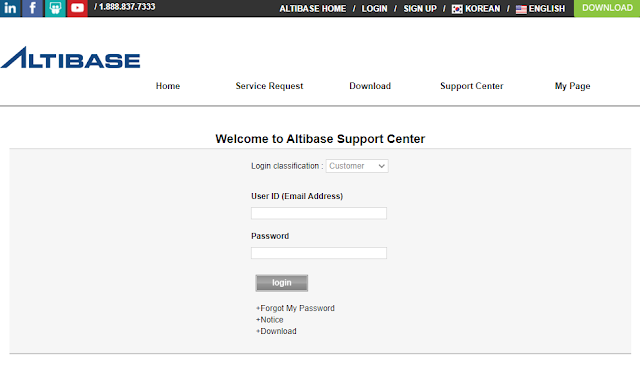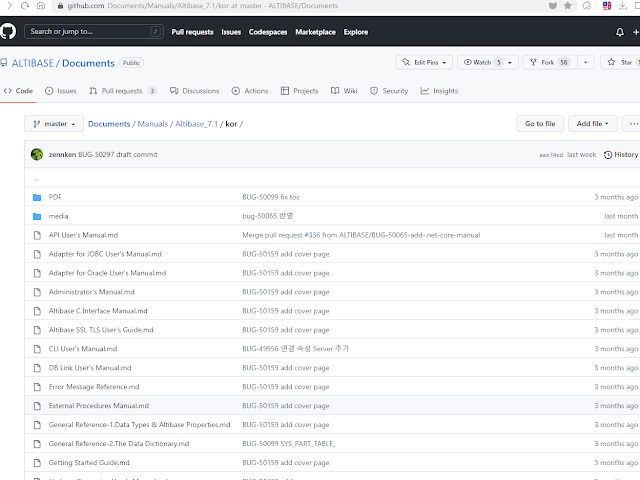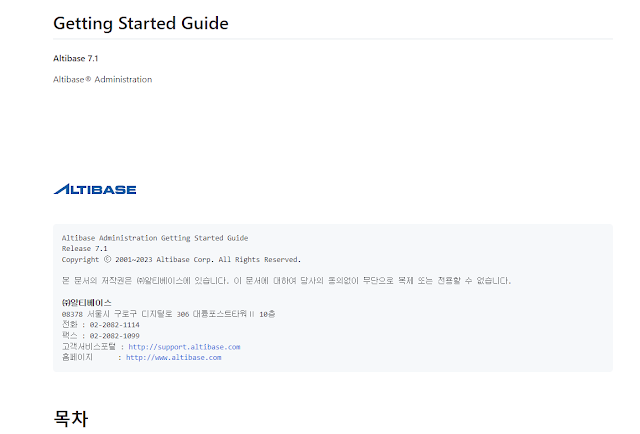이 글에서는 Atibase DBMS를 다운받고 90일 무료 라이선스를 홈페이지에서 받아서 테스트 하는 방법에 대해서 설명합니다. 설치까지 모두 한 후 시작 하는 방법도 알려드립니다.
Table Of Contents

Altibase 소개
Altibase는 인메모리 및 디스크 기반 처리를 모두 지원하는 고성능 관계형 데이터베이스 관리 시스템(RDBMS)입니다. 금융, 통신 및 전자 상거래와 같은 다양한 산업의 미션 크리티컬 애플리케이션에 고가용성, 확장성 및 안정성을 제공합니다.
Altibase는 짧은 대기 시간과 높은 처리량으로 많은 양의 데이터를 처리하도록 설계되었습니다. SQL을 지원하며 분산 트랜잭션, 메모리 내 복제와 같은 다양한 고급 기능을 제공합니다. Altibase는 또한 성능을 최적화하기 위해 데이터베이스 관리, 모니터링 및 튜닝을 위한 도구를 제공합니다.
Altibase의 주요 장점 중 하나는 인메모리와 디스크 기반 처리를 결합한 하이브리드 아키텍처로 사용자가 두 기술의 이점을 모두 활용할 수 있도록 합니다. 이를 통해 자주 액세스하는 데이터는 메모리 내 처리로 더 빠르게 처리하고 자주 액세스하지 않는 데이터는 디스크에 저장할 수 있습니다.
Altibase는 전 세계적으로 다양한 조직에서 채택되었으며 아시아에서 강력한 입지를 확보하고 있습니다. 한국거래소, 삼성SDS, 롯데카드 등의 기업에서 미션 크리티컬 애플리케이션에 사용하고 있습니다.
Altibase DBMS 제품 다운로드
알티베이스 무료 트라이얼 버전은 알티베이스 홈페이지에서 다운 받을 수 있습니다.
알티베이스의 한국 홈페이지는 아래 버튼을 누르면 이동하실 수 있습니다.
홈페이지에서 오른쪽 위의 주황색 Download 버튼을 누르면 Download라는 페이지로 이동합니다. Download 페이지는 아래와 같은데, 해당 페이지에서 바로 다운로드를 받을 수 있는것은 아니었습니다. 해당 페이지에 보시면 "Technical Support Center"에서 다운로드 받을 수 있다고 기술되어있고 해당 문자에 링크가 걸려있어서 해당 문자를 누르면 다운로드 페이지로 이동합니다.
altibase-server-7.1.0.8.5-LINUX-X86-64bit-release.run
알티베이스 무료 트라이얼 버전은 알티베이스 홈페이지에 가입 후 Trial License Key를 발급받아 사용 가능합니다.
홈페이지 가입은 다운로드 페이지의 상단에 "SIGN UP"을 누르면 이동 가능합니다.
 버튼을 누르면 아래와 같은 회사 검색 화면이 나타나서 회사를 검색할 수 있습니다. 검색되지 않는 경우 input을 눌러서 회사 명을 입력하시면 됩니다.
버튼을 누르면 아래와 같은 회사 검색 화면이 나타나서 회사를 검색할 수 있습니다. 검색되지 않는 경우 input을 눌러서 회사 명을 입력하시면 됩니다.가입시 입력한 메일 주소에 가보면 아래와 같이 altibase로부터 이메일이 도착해 있고, 여기에서 http로 시작하는 링크 주소를 클릭하면 이메일 확인까지 완료되어 가입이 완료됩니다.
Altibase 설치
다운로드 받은 알티베이스 DBMS 제품과 무료 테스트 라이선스를 이용하여 WSL linux(ubuntu 18.04)에서 altibase를 설치해 보도록 하겠습니다.
먼저 다운로드 받은 디렉토리로 이동합니다. 이 디렉토리에서 다운로드 받은 알티베이스 제품 바이너리 파일에 실행 권한을 부여합니다. 이 바이너리는 설치용 바이너리이므로 해당 바이너리를 실행하여 알티베이스 DBMS를 설치하실 수 있습니다.
해당 바이너리를 실행하면, GUI가 가능한 곳에서는 GUI모드로 실행되며 그렇지 않은 환경에서는 커맨드 라인 모드로 실행됩니다. 저는 커맨드라인 모드로 실행되어 아래와 같은 내용들에 답을 하고 설치를 완료하였습니다.
처음 설치하시는 분들은 Full installation을 선택하시면 됩니다 .
잘 모르시는 분들은 다음 내용으로 선택하시면 됩니다.
| installation type | 1 | |
| Database name [mydb]: | enter | |
| Altibase connection port number (1024-65535) [20300]: | enter | |
| Maximum size of memory database | 1024G | 메모리 DBMS 최대크기 |
| Buffer area size for caching disk-based database pages | 256M | |
| Do you want to create a database after the installation process is complete? | 1 | 2번을 선택하면 설치시 db 생성 |
| Initial database size | 10M | |
| Database archive logging mode | 1 | |
| Database character set | 4 | |
| National character set | 1 | |
| Step 3: Set Database Directories | enter | enter 입력시 모든 내용 default 설정 |
| Setup is now ready to install Altibase Server 7.1.0.8.5. | Y | |
| hoose an option for Altibase license registration. | 3 |
위와 같은 내용으로 설치를 진행하는 과정은 아래에 기술하였습니다.
lswhh@DESKTOP-HQPQNKV:~/pkg$ ls
JNAerator altibase-server-7.1.0.8.5-LINUX-X86-64bit-release.run go1.17.7.linux-amd64.tar.gz gradle-7.6.1 gradle-7.6.1-bin.zip
lswhh@DESKTOP-HQPQNKV:~/pkg$ chmod +x altibase-server-7.1.0.8.5-LINUX-X86-64bit-release.run
lswhh@DESKTOP-HQPQNKV:~/pkg$ ./altibase-server-7.1.0.8.5-LINUX-X86-64bit-release.run----------------------------------------------------------------------------
Welcome to the Altibase Server 7.1.0.8.5 setup wizard.
----------------------------------------------------------------------------
Installation Directory
Please specify the installation directory for Altibase Server 7.1.0.8.5
Installation directory [/home/lswhh/altibase-server-7.1.0]:
Please select the installation type.
Installation type
[1] Full installation: full package install
[2] Patch: patch package install
Please choose an option [1] :
----------------------------------------------------------------------------
Pre-Installation Requirements for Altibase
It is first necessary to set your system environment to ensure that Altibase
will run properly. Before installing Altibase, the kernel parameter values must
be set using the root user account. The kernel parameter values may be modified
after installation; however, they must be set prior to starting Altibase.
Please refer to the installation manual and pre_install.sh script file.
(pre_install.sh: '$Altibase_install_dir'/install/pre_install.sh)
================ LINUX ================
[ How to modify kernel parameter values ]
echo 512 32000 512 512 > /proc/sys/kernel/sem
echo 872415232 > /proc/sys/kernel/shmall
# shmall
If it is desired to use Altibase in shared memory mode, the value of 'shmall'
must be set. This value determines the maximum size of an Altibase database.
These values must be set in order for Altibase to operate properly.
They must be set such that they are suitable for the system configuration.
Press [Enter] to continue :
echo 512 32000 512 512 > /proc/sys/kernel/sem
echo 872415232 > /proc/sys/kernel/shmall
=====================================Press [Enter] to continue :
----------------------------------------------------------------------------
Altibase Property Settings
Step 1: Basic Database Operation Properties
Database name [mydb]:
Altibase connection port number (1024-65535) [20300]:Maximum size of memory database
- MIN value: 16M (K = kB, M = MB, G = GB) [2G]: 1024G
Buffer area size for caching disk-based database pages
- MIN value: 1M (K = kB, M = MB, G = GB) [128M]: 256M
Do you want to create a database after the installation process is complete?
[1] YES
[2] NO
Please choose an option [1] : 1
----------------------------------------------------------------------------
Altibase Property Settings
Step 2: Database Creation Properties
Initial database size
- 4M-1024G (K = kB,M = MB,G = GB) [10M]: 10M
Database archive logging mode
[1] No archivelog
[2] Archivelog
Please choose an option [1] : 1
Database character set
[1] UTF-8
[2] MS949
[3] US7ASCII
[4] KO16KSC5601
[5] BIG5
[6] GB231280
[7] MS936
[8] SHIFT-JIS
[9] EUC-JP
[10] MS932
Please choose an option [1] : 4
National character set
[1] UTF-8
[2] UTF-16
Please choose an option [1] : 1
----------------------------------------------------------------------------
Altibase Property Settings
Step 3: Set Database Directories
Default disk database directory [/home/lswhh/altibase-server-7.1.0/dbs]:
Memory database directory [/home/lswhh/altibase-server-7.1.0/dbs]:
Archive log directory [/home/lswhh/altibase-server-7.1.0/arch_logs]:
Transaction log directory [/home/lswhh/altibase-server-7.1.0/logs]:
[Log Anchor file directories ]
Altibase maintains three sets of log anchor files. These files contain important
information
about the database. By default, they are located in the "logs" folder.
The location can be changed here or by modifying the contents of the Altibase
properties file,
which is named "altibase.properties".
Directory 1. [/home/lswhh/altibase-server-7.1.0/logs]:
Directory 2. [/home/lswhh/altibase-server-7.1.0/logs]:
Directory 3. [/home/lswhh/altibase-server-7.1.0/logs]:
----------------------------------------------------------------------------
Property Review
Please check your property settings.
To change these properties after installation is complete,
please modify the following file:
/home/lswhh/altibase-server-7.1.0/conf/altibase.properties.
1. Altibase Property Settings:
Step 1: Basic Database Operation Properties
1) Database name:
[mydb]
2) Altibase connection port number (1024-65535):
[20300]
3) Maximum size of memory database:
[1024G]
4) Buffer area size for caching disk-based database pages:
[256M]
2. Altibase Property Settings:
Press [Enter] to continue :
Step 2: Database Creation Properties
1) Initial database size
[10M]
2) Database archive logging mode
[noarchivelog]
3) Database character set
[KO16KSC5601]
4) National character set
[UTF8]
3. Altibase Property Settings:
Step 3: Set Database Directories
The database will not operate properly if any of these directories are
removed.
1) Disk database directory:
[/home/lswhh/altibase-server-7.1.0/dbs]
Press [Enter] to continue :
2) Memory database directory:
[/home/lswhh/altibase-server-7.1.0/dbs]
3) Archive log directory:
[/home/lswhh/altibase-server-7.1.0/arch_logs]
4) Transaction log directory:
[/home/lswhh/altibase-server-7.1.0/logs]
5) Log Anchor file directories:
Directory 1:
[/home/lswhh/altibase-server-7.1.0/logs]
Directory 2:
[/home/lswhh/altibase-server-7.1.0/logs]
Directory 3:
[/home/lswhh/altibase-server-7.1.0/logs]
Press [Enter] to continue :
----------------------------------------------------------------------------
Setup is now ready to install Altibase Server 7.1.0.8.5.
Do you want to continue? [Y/n]: Y
Choose an option for Altibase license registration.[1] I will input a license key.
[2] I will select a license file.
[3] I want to register an Altibase license later.
Please choose an option [1] : 3
Info: After you have obtained an Altibase license,
please move the license file to
/home/lswhh/altibase-server-7.1.0/conf/
Press [Enter] to continue :
----------------------------------------------------------------------------
Altibase Quick Setting Guide
[ Installation complete ]
Please refer to the file listed below to verify the Altibase version.
/home/lswhh/altibase-server-7.1.0/APatch/patchinfo
[ Quick Guide to Making Settings in Altibase ]
1. Set kernel variables using the root user account.
run the '/home/lswhh/altibase-server-7.1.0/install/pre_install.sh' file
- This script helps you make kernel parameter settings.
================ LINUX ================
[ How to modify kernel parameter values ]
echo 512 32000 512 512 > /proc/sys/kernel/sem
echo 872415232 > /proc/sys/kernel/shmall
# shmall
If it is desired to use Altibase in shared memory mode, the value of 'shmall'
must be set. This value determines the maximum size of an Altibase database.
Press [Enter] to continue :
These values must be set in order for Altibase to operate properly.
They must be set such that they are suitable for the system configuration.
=====================================
2. Provide a license.
Please rename and locate the license file as shown below.
/home/lswhh/altibase-server-7.1.0/conf/license
If no license file has been issued or if the license file has expired,
Altibase services will not start.
In this case, please visit http://support.altibase.com
3. Configure user environment variables (using the user account with which
Altibase was installed).
Run the '/home/lswhh/altibase-server-7.1.0/install/post_install.sh' file
under the account with which Altibase was installed.
This script performs necessary post-installation configuration.
Press [Enter] to continue :
1) Create the Altibase user environment file and apply it to the user
profile.
(/home/lswhh/altibase-server-7.1.0/conf/altibase_user.env)
2) Create a database.
If you selected 'YES' in response to the question about whether to
create
a database after installation, at "Altibase Property setting step 1",
a database will be automatically created.
If you selected 'NO' in response to this question,
you need to create a database manually.
shell> server create [DB Character Set] [National Character Set]
4. Start up and shut down the server
shell> server start
shell> server stop
5. Runs all scripts required for or used with PSM
Run the '/home/lswhh/altibase-server-7.1.0/packages/catproc.sql' file.
6. Connect to the database using iSQL
shell> isql -s 127.0.0.1 -u SYS -p MANAGER
Press [Enter] to continue :
----------------------------------------------------------------------------
Setup has finished installing the Altibase Server 7.1.0.8.5 on your host.
Info: [Linux Env.]
Target : /home/lswhh/altibase-server-7.1.0/conf/altibase_user.env
created ----------------------- Altibase environment setup file.
added ----------------------- ALTIBASE_HOME
added ----------------------- PATH
added ----------------------- LD_LIBRARY_PATH
added ----------------------- CLASSPATH
export ----------------------- 'altibase_user.env'
into '/home/lswhh/.profile'
==============================================
Please perform [re-login]
or [source /home/lswhh/.profile]
or [. /home/lswhh/.profile]
==============================================
Press [Enter] to continue :
위와 같이 진행하면 알티베이스 DBMS의 설치가 완료된 것입니다.
2. Provide a license.
Please rename and locate the license file as shown below.
/home/lswhh/altibase-server-7.1.0/conf/license
설치과정에서 나타난 2번 항목의 안내처럼 라이선스 파일은 알티베이스가 설치된 디렉토리 하위의 conf 디렉토리에 추가하게 됩니다.
라이선스 파일은 발급받은 숫자를 conf/license 파일에 저장하면 됩니다.
아무 편집기나 열어서 license파일을 생성하고 알티베이스 홈페이지에서 라이선스를 복사하여 붙여 넣고 저장합니다.
한번 발급받은 라이선스는 알티베이스 홈페이지에 로그인 하셔서 상단 메뉴 바의 "My Page" > "My License"를 누르시면 이전에 발급받은 라이선스를 보실 수 있습니다.
lswhh@DESKTOP-HQPQNKV:~$ cd altibase-server-7.1.0/
lswhh@DESKTOP-HQPQNKV:~/altibase-server-7.1.0$ cd conf/
lswhh@DESKTOP-HQPQNKV:~/altibase-server-7.1.0/conf$ pwd
/home/lswhh/altibase-server-7.1.0/conf
lswhh@DESKTOP-HQPQNKV:~/altibase-server-7.1.0/conf$ vi license
echo 512 32000 512 512 > /proc/sys/kernel/sem
echo 872415232 > /proc/sys/kernel/shmallLast login: Mon Apr 24 19:13:54 2023 from 127.0.0.1
lswhh@DESKTOP-HQPQNKV:~$ ls
2.9.0 altibase-server-7.1.0 bin eclipse-java eclipse-java-workspace eclipse_neon go jni ls pkg test_linux work workspace_org
Downloads ataf_home bug-48356-diff-src eclipse-java-cdt eclipse-workspace env jna kafka nohup.out study test_linux_acp workspace x
lswhh@DESKTOP-HQPQNKV:~$ pwd
/home/lswhh
lswhh@DESKTOP-HQPQNKV:~$ ls
2.9.0 altibase-server-7.1.0 bin eclipse-java eclipse-java-workspace eclipse_neon go jni ls pkg test_linux work workspace_org
Downloads ataf_home bug-48356-diff-src eclipse-java-cdt eclipse-workspace env jna kafka nohup.out study test_linux_acp workspace x
lswhh@DESKTOP-HQPQNKV:~$ which server
/home/lswhh/altibase-server-7.1.0/bin/server
lswhh@DESKTOP-HQPQNKV:~$
Altibase 시작 & Quickstart Guide, 매뉴얼
lswhh@DESKTOP-HQPQNKV:~$ which server
/home/lswhh/altibase-server-7.1.0/bin/server
lswhh@DESKTOP-HQPQNKV:~$ server start
-----------------------------------------------------------------
Altibase Client Query utility.
Release Version 7.1.0.8.5
Copyright 2000, ALTIBASE Corporation or its subsidiaries.
All Rights Reserved.
-----------------------------------------------------------------
ISQL_CONNECTION = UNIX, SERVER = localhost
[ERR-910FB : Connected to idle instance]
Connecting to the DB server.... Connected.
TRANSITION TO PHASE : PROCESS
TRANSITION TO PHASE : CONTROL
[FAILURE] The log anchor file does not exist or is not valid.
Startup Failed....
[ERR-91015 : Communication failure.]
lswhh@DESKTOP-HQPQNKV:~$ server create
Usage: server create [DB Character-set] [National Character-set]
lswhh@DESKTOP-HQPQNKV:~$ server create KSC5601 UTF8
-----------------------------------------------------------------
Altibase Client Query utility.
Release Version 7.1.0.8.5
Copyright 2000, ALTIBASE Corporation or its subsidiaries.
All Rights Reserved.
-----------------------------------------------------------------
ISQL_CONNECTION = UNIX, SERVER = localhost
[ERR-910FB : Connected to idle instance]
Connecting to the DB server.... Connected.
TRANSITION TO PHASE : PROCESS
Command executed successfully.
DB Info (Page Size = 32768)
(Page Count = 257)
(Total DB Size = 8421376)
(DB File Size = 1073741824)
Creating MMDB FILES [SUCCESS]
Creating Catalog Tables [SUCCESS]
Creating DRDB FILES [SUCCESS]
[SM] Rebuilding Indices [Total Count:0] [SUCCESS]
DB Writing Completed. All Done.
Create success.
lswhh@DESKTOP-HQPQNKV:~$
lswhh@DESKTOP-HQPQNKV:~$ server start
-----------------------------------------------------------------
Altibase Client Query utility.
Release Version 7.1.0.8.5
Copyright 2000, ALTIBASE Corporation or its subsidiaries.
All Rights Reserved.
-----------------------------------------------------------------
ISQL_CONNECTION = UNIX, SERVER = localhost
[ERR-910FB : Connected to idle instance]
Connecting to the DB server.... Connected.
TRANSITION TO PHASE : PROCESS
TRANSITION TO PHASE : CONTROL
TRANSITION TO PHASE : META
[SM] Recovery Phase - 1 : Preparing Database
: Dynamic Memory Version => Parallel Loading
[SM] Recovery Phase - 2 : Loading Database
[SM] Recovery Phase - 3 : Skipping Recovery & Starting Threads...
Refining Disk Table
[SM] Refine Memory Table : ................................................................................................................................. [SUCCESS]
[SM] Rebuilding Indices [Total Count:133] ..................................................................................................................................... [SUCCESS]
TRANSITION TO PHASE : SERVICE
[CM] Listener started : TCP on port 20300 [IPV4]
[CM] Listener started : UNIX
[CM] Listener started : IPC
[RP] Initialization : [PASS]
--- STARTUP Process SUCCESS ---
Command executed successfully.lswhh@DESKTOP-HQPQNKV:~$ is
-----------------------------------------------------------------
Altibase Client Query utility.
Release Version 7.1.0.8.5
Copyright 2000, ALTIBASE Corporation or its subsidiaries.
All Rights Reserved.
-----------------------------------------------------------------
ISQL_CONNECTION = TCP, SERVER = localhost, PORT_NO = 20300
iSQL> select * from dual;
DUMMY
---------
X
1 row selected.
iSQL>
처음 사용하시는 분들을 위한 Getting Start Guide는 아래 버튼 링크에서 확인하실 수 있습니다.
Altibase Getting Start Guide 바로가기
'IT' 카테고리의 다른 글
| 우분투 22.04 리눅스에서 unixODBC로 altibase DBMS 연동하기 (85) | 2024.02.07 |
|---|---|
| DBMS : 데이터베이스 시스템에서 빈 문자열''과 NULL의 처리방법에 대해서 - 오라클 : 알티베이스 (3) | 2024.02.07 |
| unixODBC: 오픈 소스의 ODBC 라이브러리와 Ubuntu에 설치하고 PostgreSQL 예제 확인하기 (2) | 2024.02.06 |
| HP 노트북에 윈도우 11을 USB로 손쉽게 설치하는 방법 - BIOS 설정부터 네트워크 연결 문제 해결 까지 A-Z (2) | 2024.02.05 |
| 2024년 최신 업데이트된 윈도우 11 부팅용 USB 디스크 만들기 (86) | 2024.02.04 |